
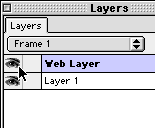
Slice guides appear automatically when you draw a slice object. The slice guides determine where Fireworks will chop the image into smaller files when exported as slices. You cannot edit slice guides like normal guides, but they redraw when you add, move, or edit slice objects.
You can organize slices by assigning a unique color to each slice object. You can also change the color of slice guides.
To hide or show all hotspots, slices, and guides:
| Click the Hide Hotspots and Slices or Show Hotspots and Slices button in the Toolbox. | |
Click the eye icon next to the Web Layer in the Layers panel.

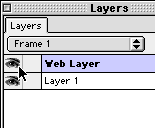
|
To hide or show slice guides in any document view:
Choose View > Slice Guides.
To change the color of slice guides:
| 1 | Choose View > Guide Options > Edit Guides. |
| 2 | Choose a new color from the Slice Color pop-up menu.
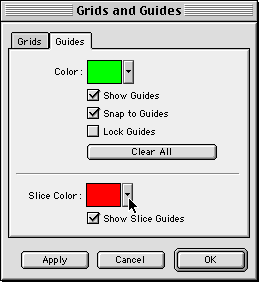
|
To change the color of a selected slice object
In the Object inspector, choose a new color from the Slice color well pop-up menu.